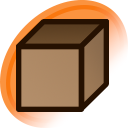Artist's commentary
SAIだけでグロー効果?(追記)
SAIだけでグロー効果に挑戦してみました。そのメイキングみたいなものです。GIMPやフォトショあるなら問題ないですが、SAIしか使えないよ~(TдT)って人には一度試してみてください。今回調整で使った数値は絵の色合いで変わりますので、参考程度に。前回UPしたものは、説明が拙すぎて、削除します・・・0rzブックマしてくださった方もうしわけありません。グロー効果とは何ぞや?はpixiv #3341139 »の方が詳しく説明されています^^■たくさんのブックマありがとうございます><今までの絵の中で一番のブックマですよ((((;゚Д゚))))ガクガクブルブル ❏追記:サイズ変更(前記:解像度変更)でボカシっぽくした後すこーしだけレイヤーを拡大してやると外にボケた感じがだせます。参考に⇒http://takasemuh.blog116.fc2.com/blog-entry-8.html リンク先ブログ変更しました。(2013/1/12)